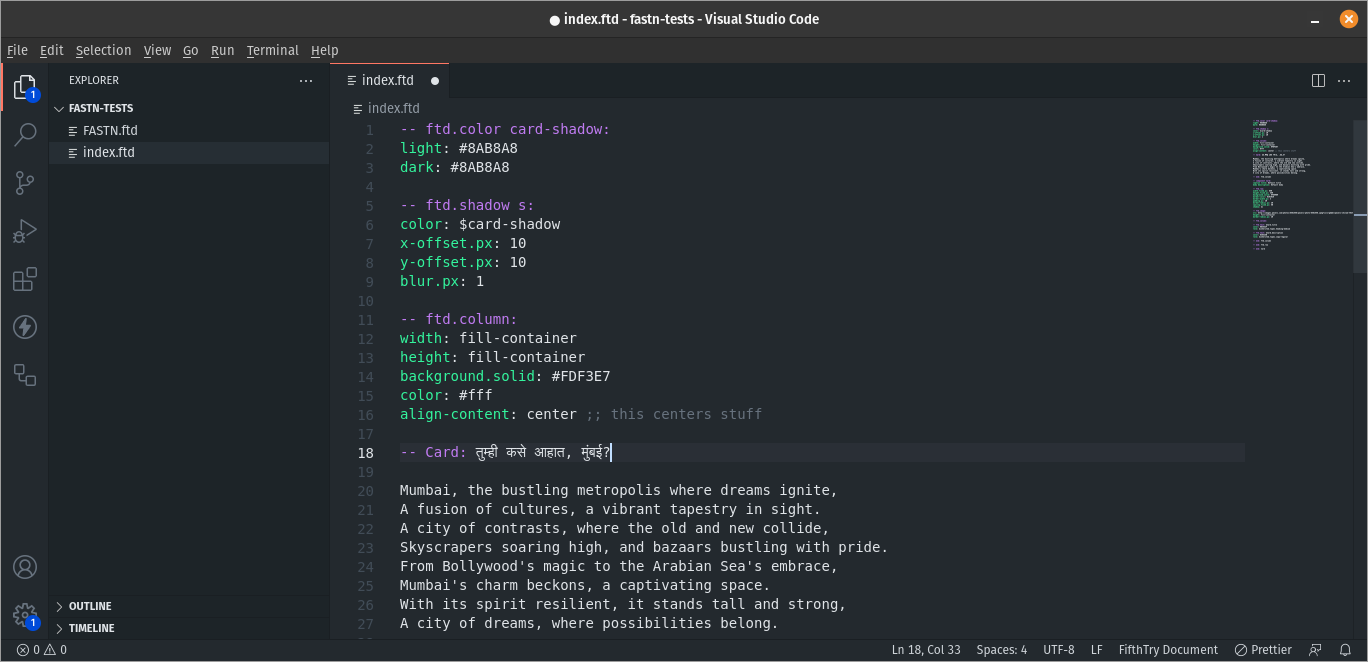Syntax Highlighting In Visual Studio Code
ftd,
but we can install it ourselves.Steps
Follow these steps to install the 'fastn' extension in Visual Studio Code:
Open Visual Studio Code: Launch the Visual Studio Code editor on your computer.
Go to the Extensions View: Click on the Extensions icon in the Activity Bar on the side of the editor. Alternatively, you can press
Ctrl+Shift+X(Windows/Linux) orCmd+Shift+X(macOS) to open the Extensions View.Search for "fastn" Extension: In the Extensions View, type "fastn" in the search bar and press Enter. This will search the Visual Studio Code marketplace for the "fastn" extension.
Install the Extension: Once the "fastn" extension appears in the search results, click on the "Install" button next to it. Visual Studio Code will download and install the extension.
Activate the Extension: After the installation is complete, you may need to reload Visual Studio Code. Click on the "Reload" button next to the "fastn" extension in the Extensions View to activate it.
- Verify Installation: Once the "fastn" extension is activated, you should see its features and functionality available for use in Visual Studio Code.